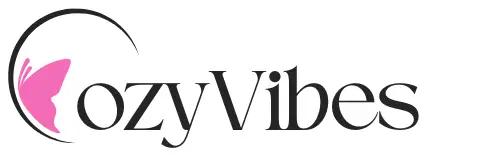When it comes to adding realistic fire to a fireplace in Photoshop, the first step is to understand the element of fire itself. Fire has unique characteristics, including fluctuations in color, movement, and light. You’ll want to capture not only the vibrant orange and yellow hues but also the subtleties of smoke and the flickering nature that gives fire its life. This means paying close attention to how fire interacts with its surroundings, like the textures of bricks or wood. The ultimate goal here is to make the fire appear as if it belongs in the existing scene, rather than looking like a pasted-on image.
Choosing the Right Image and Preparing Your Workspace
Before diving into the creative process, choose a quality fireplace image where you want to add the fire. A well-lit scene with a clear view of the fireplace will yield the best results. Once you’ve selected your image, launch Photoshop and create a new project, ensuring your document size matches your chosen fireplace image. Import the image into your workspace, and familiarize yourself with the tools that will be essential for this manipulation. Organizing your layers will make your life significantly easier as you work through the process.
Finding Realistic Fire Source Images
To create an authentic-looking fire, you’ll need to source images of flames. Look for high-quality stock photos or free resources that supply images of fire. Pay attention to images with transparent backgrounds or those that focus on the flames themselves, as this will allow you to layer them seamlessly onto your fireplace. Images that capture the ethereal quality of fire, complete with flickering movement, will lend realism to your project. Ensure you have permission to use these images, especially if you plan to publish your work.
Layering the Fire into Your Scene
Begin by dragging your fire image into the fireplace scene as a new layer. Resize and position the flames to fit perfectly within the confines of the fireplace, adjusting scale according to the perspective of the original photo. You may want to rotate the fire image slightly to mimic the natural movement of flames. The layering technique is crucial here—don’t forget to keep the flames above other layers related to the fireplace, ensuring they sit in the foreground and draw the viewer’s eye.
Blending the Fire with the Background
Once your fire image is in place, it’s time to blend it seamlessly into the fireplace. Use the ‘Blending Modes’ in the layers panel to experiment with how the fire interacts visually with its surroundings. Modes like ‘Screen’ or ‘Multiply’ can be particularly effective, allowing the fiery colors to integrate with the textures of the fireplace. Adjusting the opacity of the layer can also help in achieving a more natural appearance—often, a less opaque image tends to blend better with the background, adding to the realism.
Enhancing with Color Adjustments
Photoshop offers a variety of tools to tweak the colors of your flames. You’ll likely want to enhance the reds, oranges, and yellows in your fire layer to make it pop against the backdrop of the fireplace. This can be done through ‘Hue/Saturation’ adjustments or ‘Color Balance.’ Play around with the sliders until you achieve a fiery glow that looks both bright and natural. Remember, fire often emits light, so you want to ensure that the colors convey warmth as well as vibrancy.
Adding Light Effects
Fire is not merely a visual element; it also produces light. To replicate this effect, you’ll want to add a lighting layer. Create a new layer and use a soft brush tool with a low opacity to paint gentle light emanating from the flames. The colors on this layer should mirror those of the fire—think yellows and soft whites. Use the ‘Gaussian Blur’ filter to soften any harsh edges, allowing the light to appear more diffused and natural. This effect is key to creating an authentic atmosphere.
Incorporating Movement and Flicker
To really sell the illusion of flames dancing in the fireplace, consider animating your fire if you’re planning to display your work digitally. Photoshop allows for frame animation, where you can duplicate the fire layer and slightly move it in each frame. Another way is to play with the ‘Transform’ tool to scale and rotate the fire layer in small increments. Even though this step is more advanced, it adds incredible depth and vibrancy to your work.
Final Touches and Textures
No fireplace scene is complete without a few finishing touches that add depth and authenticity. Consider adding texture to your fire layer, which can be achieved through overlays that mimic the look of embers or smoke. Use a gentle brush to simulate the smoke rising from the fire, which can further enhance the realism of your composition. Experiment with opacity and blending modes again to ensure these elements feel cohesive.
Saving Your Work
Once you’re satisfied with your creation, it’s crucial to save your work in the appropriate format. If you might want to make future edits, save your project as a .PSD file. For online sharing or printing, exporting your image as a high-quality .JPG or .PNG helps preserve the visual integrity and allows others to appreciate your hard work. Make sure to name your files descriptively so you can easily locate them later.
Reviewing and Reflecting on Your Creation
Take a step back and admire your creation. Review each element, ensuring that the fire looks natural and integrates well with the fireplace. Compare your final image to your original fireplace picture and assess if you’ve convincingly brought the scene to life. Sometimes it can help to take a break and return with fresh eyes—this can reveal areas that might need additional tweaks or enhancements. Fire in a fireplace isn’t just about aesthetics; it’s about creating an atmosphere that resonates with warmth and comfort.